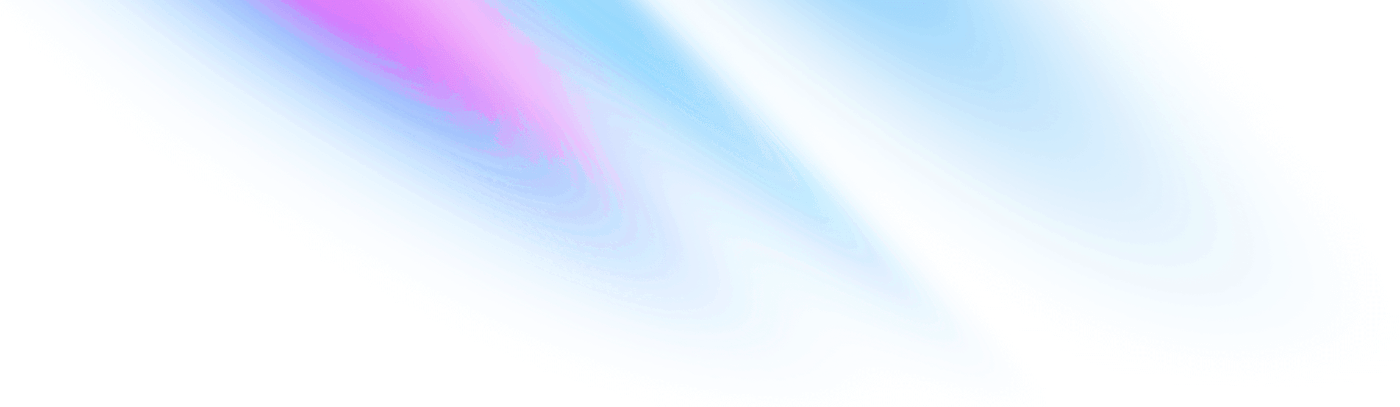
-
Getting started
Getting started
-
Accordion
Components Accordion
-
Avatar
Components Avatar
-
Avatar Group
Components Avatar Group
-
Backdrop
Components Backdrop
-
Badge
Components Badge
-
Breadcrumb
Components Breadcrumb
-
Button
Components Button
-
Divider
Components Divider
-
Paper
Components Paper
-
Popover
Components Popover
-
Progress
Components Progress
Button
<.button variant="plain"> Button </.button> <.button variant="solid"> Button </.button> <.button variant="outline"> Button </.button>
<.button color="pink" variant="plain"> Button </.button> <.button color="green" variant="solid"> Button </.button> <.button color="red" variant="outline"> Button </.button>
<.button size="sm"> Button </.button> <.button size="md"> Button </.button> <.button size="lg"> Button </.button>
<.button variant="outline"> <.icon class="icon" name="hero-shopping-cart" /> <span>Outline</span> </.button> <.button variant="solid"> <span>Solid</span> <.icon class="icon" name="hero-cake" /> </.button>
<.button disabled={true} variant="plain"> Button </.button> <.button disabled={true} variant="solid"> Button </.button> <.button disabled={true} variant="outline"> Button </.button>