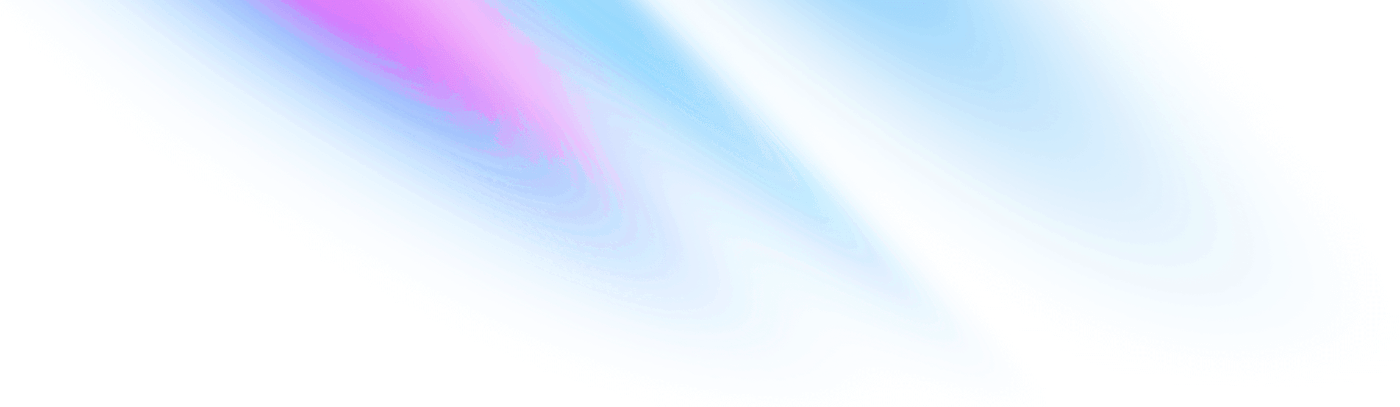
-
Getting started
Getting started
-
Accordion
Components Accordion
-
Avatar
Components Avatar
-
Avatar Group
Components Avatar Group
-
Backdrop
Components Backdrop
-
Badge
Components Badge
-
Breadcrumb
Components Breadcrumb
-
Button
Components Button
-
Divider
Components Divider
-
Paper
Components Paper
-
Popover
Components Popover
-
Progress
Components Progress
Accordion
<.accordion id="accordion-single-basic" class="bg-white dark:bg-zinc-800 rounded-lg border border-zinc-200 dark:border-zinc-700"> <:trigger class="p-4 pr-10 text-lg"> Accordion 1 </:trigger> <:panel class="p-4"> Lorem ipsum dolor sit amet, consectetur adipiscing elit. Suspendisse malesuada lacus ex, sit amet blandit leo lobortis eget. </:panel> <:trigger class="p-4 pr-10 text-lg"> Accordion 2 </:trigger> <:panel class="p-4"> Lorem ipsum dolor sit amet, consectetur adipiscing elit. Suspendisse malesuada lacus ex, sit amet blandit leo lobortis eget. </:panel> <:trigger class="p-4 pr-10 text-lg"> Accordion 3 </:trigger> <:panel class="p-4"> Lorem ipsum dolor sit amet, consectetur adipiscing elit. Suspendisse malesuada lacus ex, sit amet blandit leo lobortis eget. </:panel> </.accordion>
<.accordion id="accordion-single-controlled-accordion" class="bg-white dark:bg-zinc-800 rounded-lg border border-zinc-200 dark:border-zinc-700" controlled> <:trigger class="p-4 pr-10 text-lg"> Accordion 1 </:trigger> <:panel class="p-4"> Lorem ipsum dolor sit amet, consectetur adipiscing elit. Suspendisse malesuada lacus ex, sit amet blandit leo lobortis eget. </:panel> <:trigger class="p-4 pr-10 text-lg"> Accordion 2 </:trigger> <:panel class="p-4"> Lorem ipsum dolor sit amet, consectetur adipiscing elit. Suspendisse malesuada lacus ex, sit amet blandit leo lobortis eget. </:panel> </.accordion>
<.accordion id="accordion-single-expand-icon" class="bg-white dark:bg-zinc-800 rounded-lg border border-zinc-200 dark:border-zinc-700"> <:trigger class="p-4 pr-10 text-lg" icon_name="hero-arrow-down"> Accordion 1 </:trigger> <:panel class="p-4"> Lorem ipsum dolor sit amet, consectetur adipiscing elit. Suspendisse malesuada lacus ex, sit amet blandit leo lobortis eget. </:panel> <:trigger class="p-4 pr-10 text-lg" icon_name="hero-arrow-down-circle"> Accordion 2 </:trigger> <:panel class="p-4"> Lorem ipsum dolor sit amet, consectetur adipiscing elit. Suspendisse malesuada lacus ex, sit amet blandit leo lobortis eget. </:panel> </.accordion>
<.accordion id="accordion-single-default-expanded" class="bg-white dark:bg-zinc-800 rounded-lg border border-zinc-200 dark:border-zinc-700"> <:trigger class="p-4 pr-10 text-lg"> Accordion </:trigger> <:panel class="p-4" default_expanded> Lorem ipsum dolor sit amet, consectetur adipiscing elit. Suspendisse malesuada lacus ex, sit amet blandit leo lobortis eget. </:panel> </.accordion>
<.accordion id="accordion-single-max-height-class" class="bg-white dark:bg-zinc-800 rounded-lg border border-zinc-200 dark:border-zinc-700"> <:trigger class="p-4 pr-10 text-lg"> Accordion </:trigger> <:panel class="p-4 max-h-40 overflow-y-auto"> Lorem ipsum dolor sit amet, consectetur adipiscing elit. Suspendisse malesuada lacus ex, sit amet blandit leo lobortis eget. <br /> Lorem ipsum dolor sit amet, consectetur adipiscing elit. Suspendisse malesuada lacus ex, sit amet blandit leo lobortis eget. </:panel> </.accordion>