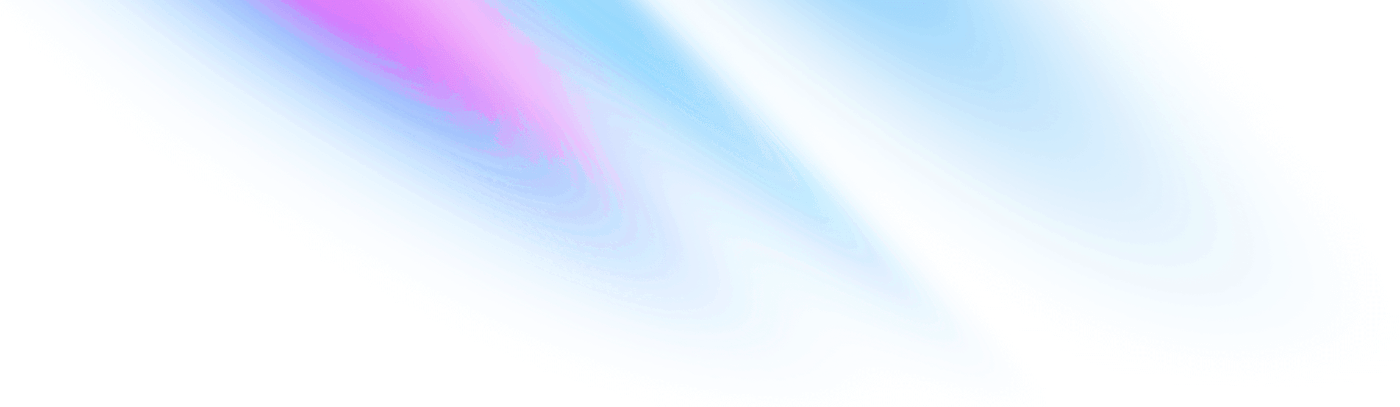
-
Getting started
Getting started
-
Accordion
Components Accordion
-
Avatar
Components Avatar
-
Avatar Group
Components Avatar Group
-
Backdrop
Components Backdrop
-
Badge
Components Badge
-
Breadcrumb
Components Breadcrumb
-
Button
Components Button
-
Divider
Components Divider
-
Paper
Components Paper
-
Popover
Components Popover
-
Progress
Components Progress