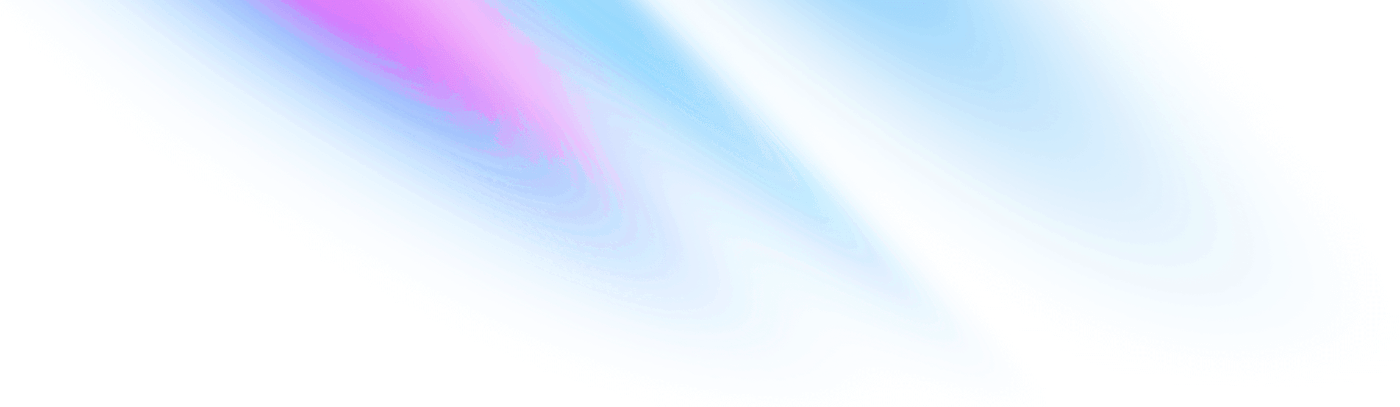
-
Getting started
Getting started
-
Accordion
Components Accordion
-
Avatar
Components Avatar
-
Avatar Group
Components Avatar Group
-
Backdrop
Components Backdrop
-
Badge
Components Badge
-
Breadcrumb
Components Breadcrumb
-
Button
Components Button
-
Divider
Components Divider
-
Paper
Components Paper
-
Popover
Components Popover
-
Progress
Components Progress
Getting started
Beautifully designed components that you can copy and paste into your apps. Made with Tailwind CSS. Open source.
Phoenix UI is NO LONGER a component library. It is now a collection of re-usable components that you can copy and paste into your apps.
What do you mean by not a component library?
I mean you no longer install it as a dependency. It is not available or distributed via hex.pm.
From here on out, pick the components you need. Copy and paste the code into your project and customize to your needs. The code is yours.
Use this as a reference to build your own component libraries.